Follow the steps given below: Congratulations! You have learnt how to create transparent text effect. by : http://www.smartwebby.com/ Transparent Text Effect with Adobe Fireworks CS3 or below
Transparent Text Effect with Adobe Fireworks CS3 or below
![]() with the dimensions of 190x112 pixels set Fill Color as #993366 and Stroke Color as #FFFFFF. Note: Make sure that the Stroke Category is Pixel Soft (Pencil>>1-Pixel Soft). Place your rectangle on the bottom of the image and set the Opacity as 50. The Opacity is displayed under the right side of the Properties panel.
with the dimensions of 190x112 pixels set Fill Color as #993366 and Stroke Color as #FFFFFF. Note: Make sure that the Stroke Category is Pixel Soft (Pencil>>1-Pixel Soft). Place your rectangle on the bottom of the image and set the Opacity as 50. The Opacity is displayed under the right side of the Properties panel.![]() and write any text as you like.
and write any text as you like.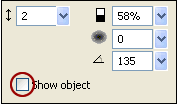
![]() and the Stroke Category should be Pixel-Hard. Now write any text (as you like) under line. Choose the text color as black and the outline of the text as white. The image below will show how the transparent text will appear:
and the Stroke Category should be Pixel-Hard. Now write any text (as you like) under line. Choose the text color as black and the outline of the text as white. The image below will show how the transparent text will appear:
06 Maret 2010
 Transparent Text Effect
Transparent Text Effect
oleh
Belajar IT
Label:
text effect
Langganan:
Posting Komentar (Atom)




































0 komentar:
Posting Komentar